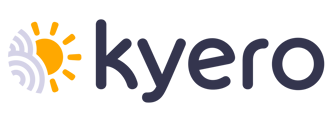We check that our emails are received successfully, but given the wide use of spam filters and junk email blockers, we recommend adding kyero.com to the safe sender list of your email client.
Some email clients do not permit adding an entire domain, for these programs you can add our individual emails to your contact or safe recipient list.
We suggest you add help@kyero.com to your contact list as this is the email address we use to send all your enquiry emails.
We also email from support@kyero.com and soporte@kyero.com - you might want to add these to your contact list too.
Instructions for adding Kyero.com to your safe sender list for the most typical email clients are as follows:
OUTLOOK
- Open any email you received from us
- Click on the Junk button on the top left of the window
- Select Never Block Senders Domain
Or follow these steps to add us to your contacts list
- Open an email from us
- Right-click our email address
- Click Add to Outlook contacts in the short-cut menu
- Click save and close
OUTLOOK EXPRESS (6+)
- Open an email from us
- Left-click the sender icon, or right-click our name
- Click add to contacts
- Click save and close
HOTMAIL
- Click the cog icon on the top right of the window, select More mail settings from the drop downmenu
- Choose Safe and blocked senders and then Safe senders from the following page
- Type kyero.com in the text box and click Add to list
Or Follow These Steps to add us to your contacts list
- Open an email from us
- Next to our email address in the heading of the email, select Add to contacts
GMAIL
- Open an email from us
- Click on the down-ward pointing arrow to the right of reply
- Click Add Kyero to Contacts list
YAHOO!
- Open an email from us
- Click the add to address book to the right, next to our name
- Verify our contact details
- Click Add to Address Book