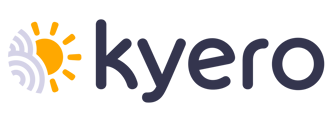How to make an enquiry
What happens when I make an enquiry and how do I check my enquiries
- Search properties by location, price, property type, bedrooms and 'More Filters'.
- When you see a suitable property, click on 'See details'
- On the listing, scroll down to below the property's photos and complete the enquiry form.

- The enquiry is sent directly to the advertising estate agent.
- You will receive a confirmation email from Kyero, to show your enquiry has been sent to the advertising estate agent. This will include the agents name and your questions for the agent.
- The agent will reply directly to your email. Please check your spam folder if you don't receive a reply.
- To see your enquiries, sign into your free Kyero.com account and click 'Enquiries' in the top right menu.


- On the enquiry page: on the left you will find the name of the agent/s.
Center: all enquiries sent to this agent, the email address of the agent, the questions you asked the agent, the property and the agents reference number for the property.
- Right: the properties you have sent enquiries for, with this agent.
- If you click on the photograph it will take you to the property enquiry page, if you scroll down to 'Property featured by' and press on the agents logo, you will be taken to the advertising estate agents details and complete list of their properties.