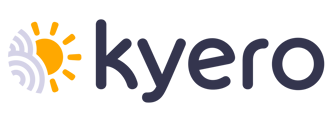All your questions answered about Prime Listings and how to manage them
What are Prime Listings?
Prime Listings always appear at the top of search results.
They are always above Free listings and have extra visibility on kyero.com
(For further information, please see this article explaining the difference between Prime and Free listings)
And below you can visually see the differences between a Prime & Free listing.
Prime listing
Highlighted visibility. Showcasing agent logo, video, virtual tour & remote viewing features (circled)
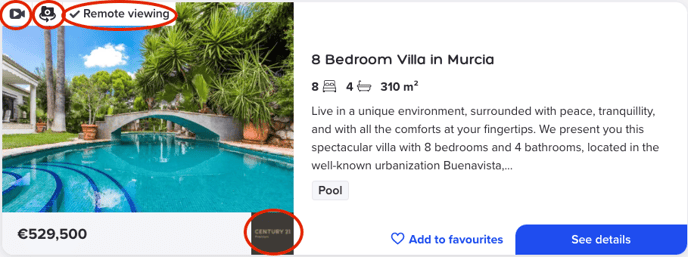
Free listing
Basic features
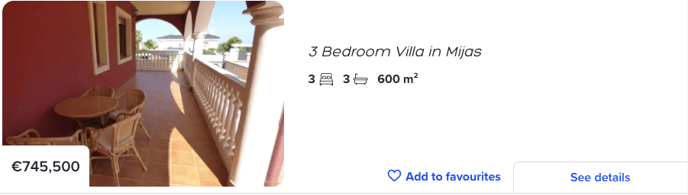
Where & how can I select my Prime Listings?
You can select your Prime listing either via your Kyero control panel or your XML feed.
Selecting Prime Listings via Kyero control panelYou can select Prime properties manually or the Kyero system can select them automatically for you.
First, log in to your Kyero control panel here:
next go to the Account tab and option Prime Properties where you can choose between automatic or manual selection of your Prime Listings.
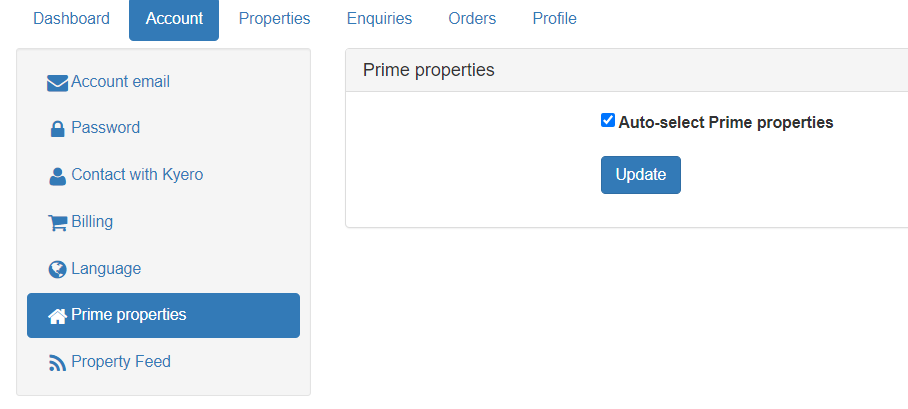 By default, the Kyero system will automatically select your Prime properties, updating the selection every two hours. The process takes into account your latest, most popular properties, per town, and tries to make a selection of properties which will attract the most visitors, so the most popular listings.
By default, the Kyero system will automatically select your Prime properties, updating the selection every two hours. The process takes into account your latest, most popular properties, per town, and tries to make a selection of properties which will attract the most visitors, so the most popular listings.If you prefer to manage your Prime properties manually, you can select the Prime checkbox when viewing your list of properties. Alternatively, when editing a property, it can be marked as Prime using the options on the left-hand side menu.
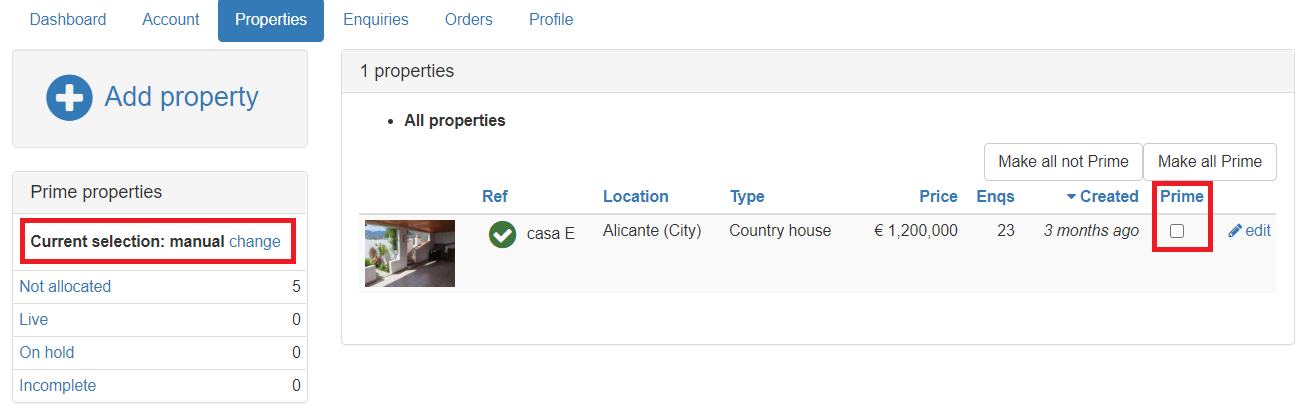
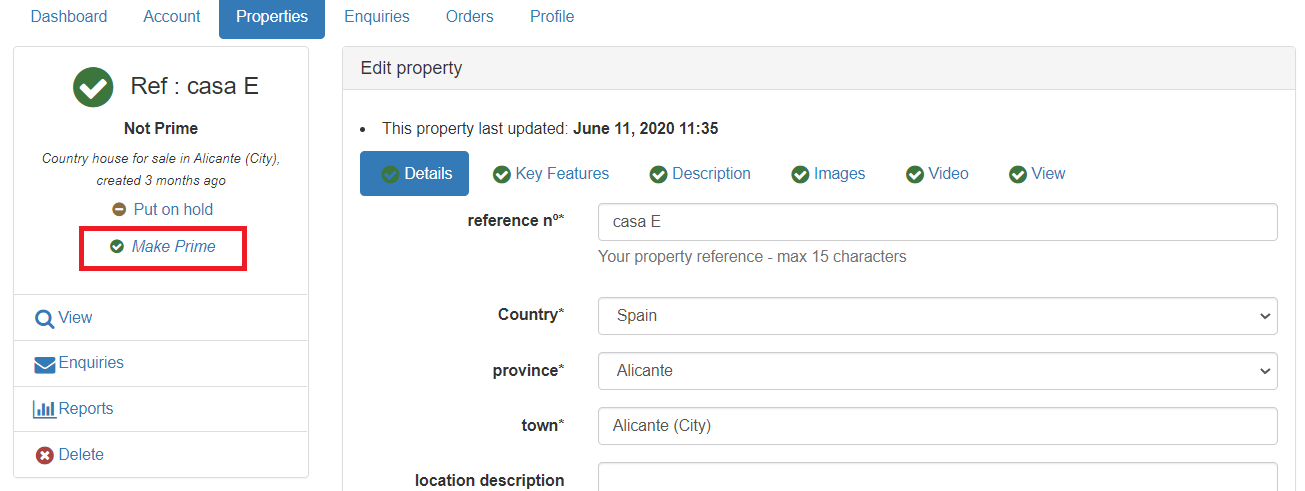
Selecting Prime Listings via XML feed
If you use an XML feed to import your properties to Kyero, you can mark your Prime Listings by adding a tag <prime> </prime> when defining a property.
The tag can have a value 1 (for Prime listings) or 0 (for free listings).
Please remember that if you send your Prime listing via an XML feed please ensure your selection of Prime properties on your Kyero account is set to automatic.
Where can I see how many Prime Listings I have?
You can check that information in your Kyero control panel in the tab Properties under Prime Properties section.
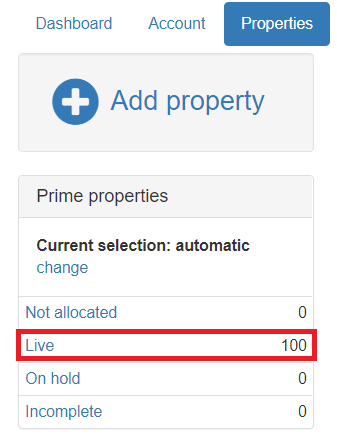
What does it mean when my Prime Listings are not allocated?
When you decide to select your Prime Listings from your Kyero control panel manually, if any selected Prime property is deleted from your account, you get an empty Prime Property slot and you have to mark another live property as Prime to fill your allocation of Prime.
Another possibility is that there is no Prime tag in your XML feed and you selected the manual option in your Kyero control panel, however without picking up Prime properties.
Please contact us if you need further assistance selecting or managing your Prime properties, we are here to help.