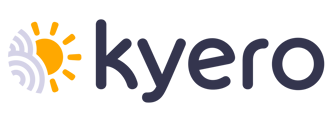This article explains how to include floor plan information in your Kyero listings.
Floor plan information can now be added to your properties both if you upload them automatically via an XML feed and manually from your Kyero control panel.
Adding floor plans manually
Please log in to your Kyero control panel here and go to the tab "Properties". Select a property and click "Edit" and next navigate to the tab "Images".
Here you can upload photos of your floor plan manually and then click the check box next to the picture to mark it as floor plan.
The floor plan information will appear in Kyero below the title of your property.
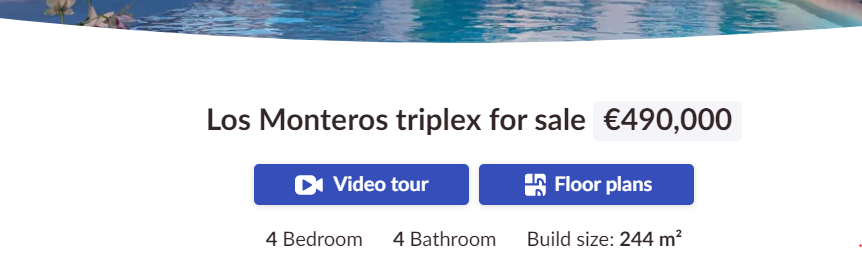
The information is also displayed in the search results in the upper left corner of the main picture of your property:
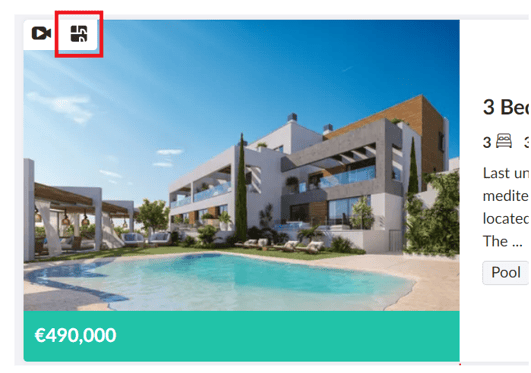
Adding floor plans via XML feed
If you upload properties automatically via an XML feed, you can also include floor plan information there using the following tag <tag>floorplan</tag> assigned to the picture that it refers to.
Please look at the example below:
<images>
<image id="1">
<tags>
<tag>floorplan</tag>
</tags>
<url>http://images.kyero.com/12811577_large.jpg</url>
</image>
<image id="2">
<url>http://images.kyero.com/12811578_large.jpg</url>
</image>
</images>
Please contact your feed provider to discuss adding this tag to your XML feed.