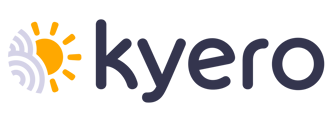How to find & add the correct Youtube or Vimeo link to enrich your property listing with a video
Follow the steps below depending on whether your preferred platform is Youtube or Vimeo:
Youtube guide:
- If you have not already uploaded your video to Youtube learn how to do this here.
- Go to the video on Youtube of the property you want to add, click the 'share' button below the video
- A popup with a link should open, click 'copy' next to this link
- Go to your agent dashboard, find the property you want to add this to
- Go to the tab 'Video' and paste the URL into the 'Video URL' box
- You should see a preview of the video, if this looks correct click 'Save'
⚠️ Important: Videos in YouTube Shorts format are not supported. Make sure the video is horizontal (standard format) and not a youtube.com/shorts/.... link.
If your property is live, you should see a new button on the property page which opens the video. It might take a day for your listing to update.
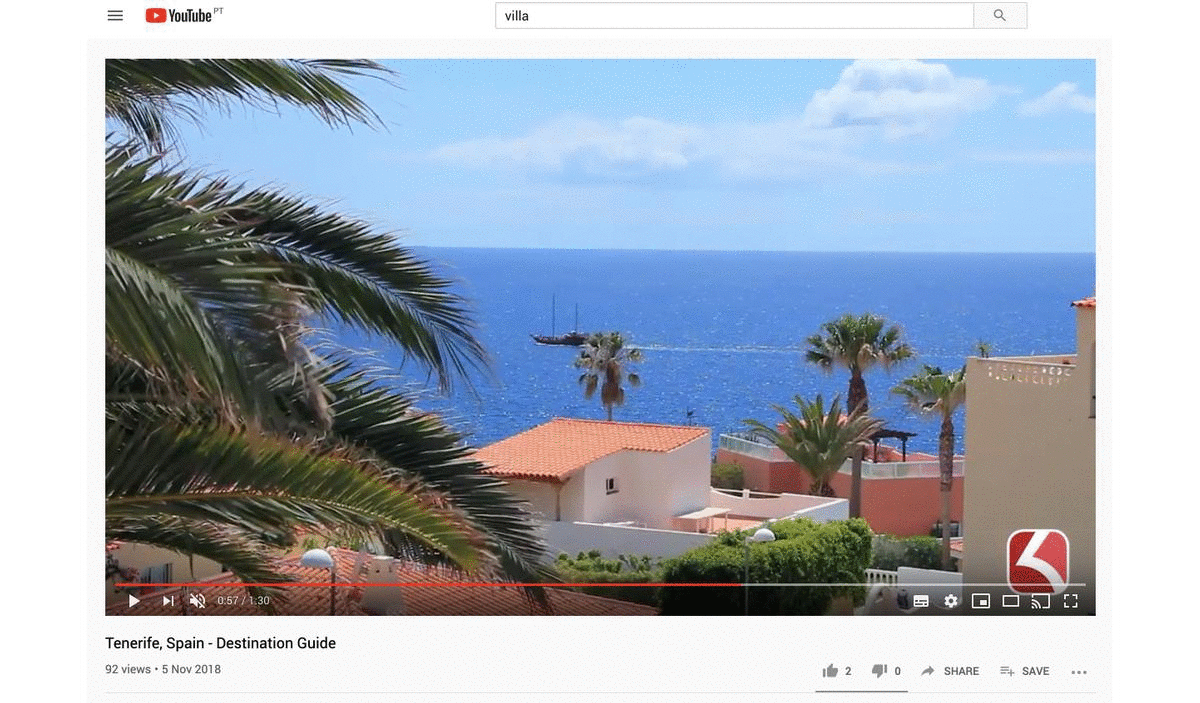
Vimeo guide:
- If you have not already uploaded your video to Vimeo you can follow the steps here.
- Go to the video on Vimeo of the property you want to add, hover your mouse over the video some icons should appear click the paper aeroplane icon
- A popup with a link should open, click the link & copy it
- Go to your agent dashboard, find the property you want to add this to
- Click 'Video' and paste the URL into the 'Video URL' box
- You should see a preview of the video, if this looks correct click 'Save'
If your property is live, you should see a new button on the property page which opens the video. It might take a day for your listing to update.
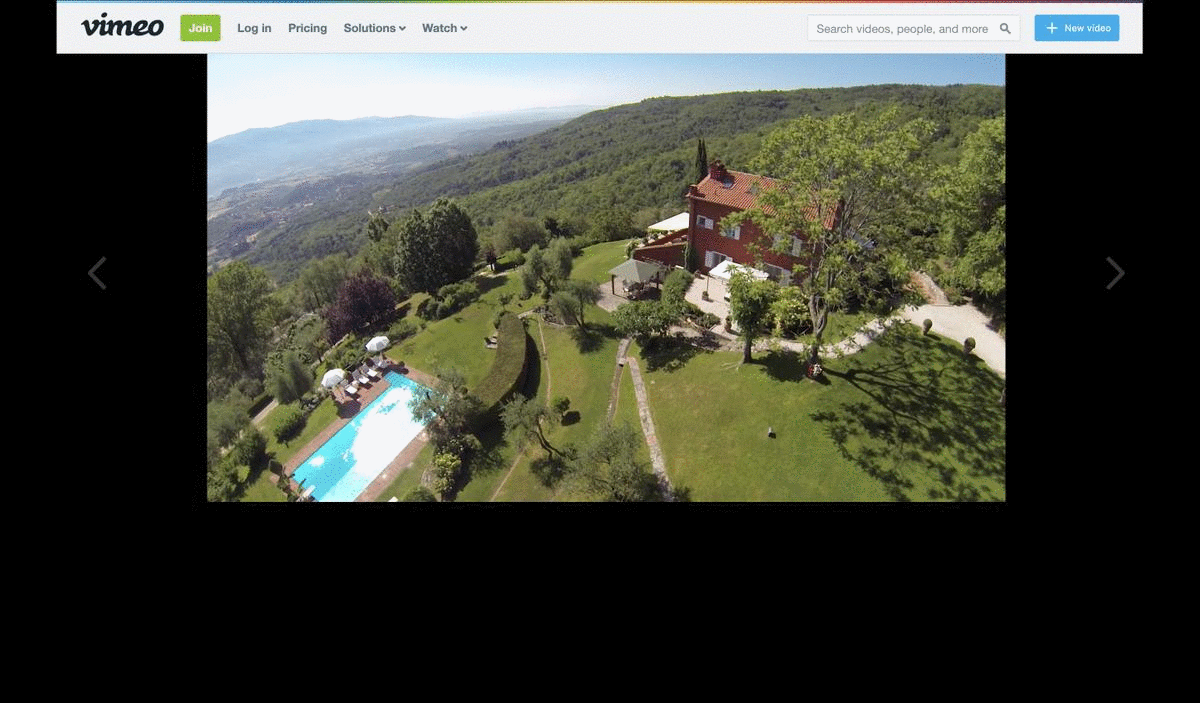
If you have any issues our team are always here to help, just get in touch here.