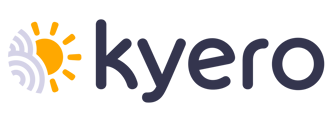How to find & add the correct URL link to enrich your property listing with a virtual tour
If you import your property data to Kyero using an XML feed, you must include the virtual tour URLs in your feed - please find full details for our import specification here.
If you load properties manually, please follow the steps below depending on whether your virtual tour is hosted on Nodalview, Matterport, EyeSpy360, iStaging, Floorfy, Kuula, My360, Theasys, Ogulo or Realisti
Nodalview:
- Login to your personal account on Nodalview.com
- Find the virtual tour you wish to add to your property, and click on the “Share” button
- Copy the URL, it should look like this, but with different characters at the end: https://www.nodalview.com/tNKymARSrX4o24CjaNd4yYrh
- Go to your agent dashboard, find the property you want to add this to
- Go to the tab 'Video' and paste the URL into the 'Virtual Tour URL' box
- You should see a preview of the virtual tour, if this looks correct click 'Save'
If your property is live, you should see a new button on the property page which opens the virtual tour. It might take a day for your listing to update.
Find more guidance in the Nodalview help center
Matterport:
- Find the virtual tour you wish to add to your property in your private area on Matterport.com
- Ensure it is set to 'public', you can do this by clicking the 'lock' icon, when the virtual tour is public the text underneath will read 'space is public'
- Click the 'share' icon (note, if this is grey & not able to be clicked it is because you have not made your model public - see the step above.)
- Copy the URL in the 'link' box, it should look like this, but with different characters at the end: https://my.matterport.com/show/?m=4pYEangv54B
- Go to your agent dashboard, find the property you want to add this to
- Go to the tab 'Video' and paste the URL into the 'Virtual Tour URL' box
- You should see a preview of the virtual tour, if this looks correct click 'Save'
If your property is live, you should see a new button on the property page which opens the virtual tour. It might take a day for your listing to update.
Get more help with setting your virtual tour to public & also how to get the correct link to share in this article. It will also tell you about the different sharing options which Matterport supports.
EyeSpy360:
- Find the virtual tour you wish to add to your property in your private area on https://www.eyespy360.com
- When your virtual tour is published you will see a window appear with some settings and a link, copy this link. It should look like this but with different characters at the end: https://eyespy360.vr-360-tour.com/e/12345/e
- Go to your agent dashboard, find the property you want to add this to
- Go to the tab 'Video' and paste the URL into the 'Virtual Tour URL' box
- You should see a preview of the virtual tour, if this looks correct click 'Save'
If your property is live, you should see a new button on the property page which opens the virtual tour. It might take a day for your listing to update.
Get more help with adding the virtual tour with this EyeSpy360 FAQ article.
iStaging:
- Find the virtual tour you wish to add to your property in your private area on istaging.com or the istaging phone app
- Ensure the virtual tour is set to 'public' not 'hidden'
- Click the 'share' icon and copy the link which is shown. It should look like this but with different characters at the end: https://livetour.istaging.com/cc242ca9-17a3-47e5-bdd9-a12582e90752
- Go to your agent dashboard, find the property you want to add this to
- Go to the tab 'Video' and paste the URL into the 'Virtual Tour URL' box
- You should see a preview of the virtual tour, if this looks correct click 'Save'
If your property is live, you should see a new button on the property page which opens the virtual tour. It might take a day for your listing to update.
You can read more in this istaging help article
Floorfy:
- Find the virtual tour you wish to add to your property in your private area on floorfy.com
- Click the 'link' icon and copy the link which is shown. It should look like this but with different characters at the end: https://floorfy.com/tour/1234
- Go to your agent dashboard, find the property you want to add this to
- Go to the tab 'Video' and paste the URL into the 'Virtual Tour URL' box
- You should see a preview of the virtual tour, if this looks correct click 'Save'
If your property is live, you should see a new button on the property page which opens the virtual tour. It might take a day for your listing to update.
Kuula:
- Find the virtual tour you wish to add to your property in your private area on kuula.co
- Click the 'Share' icon and click 'Get Link or Embed Code', at the bottom of the export editor, click 'Link' and copy the link shown. It should look like this but with different characters at the end: https://kuula.co/share/collection/1ab2c3
- Go to your agent dashboard, find the property you want to add this to
- Go to the tab 'Video' and paste the URL into the 'Virtual Tour URL' box
- You should see a preview of the virtual tour, if this looks correct click 'Save'
If your property is live, you should see a new button on the property page which opens the virtual tour. It might take a day for your listing to update.
My360:
- Find the virtual tour you wish to add to your property in your private area on my360tours.com
- Click the 'iframe' text and choose preview, you can then copy the URL from your browser's address bar. It should look like this but with different characters at the end: https://vt.pushglobalmedia.com/tour/AA11B23C4D
- Go to your agent dashboard, find the property you want to add this to
- Go to the tab 'Video' and paste the URL into the 'Virtual Tour URL' box
- You should see a preview of the virtual tour, if this looks correct click 'Save'
If your property is live, you should see a new button on the property page which opens the virtual tour. It might take a day for your listing to update.
Theasys:
- Find the virtual tour you wish to add to your property in your private area on theasys.com
- Click the Use it 'link' icon and copy the short URL which is shown. It should look like this but with different characters at the end: https://this.li/aa12bc)
- Go to your agent dashboard, find the property you want to add this to
- Go to the tab 'Video' and paste the URL into the 'Virtual Tour URL' box
- You should see a preview of the virtual tour, if this looks correct click 'Save'
If your property is live, you should see a new button on the property page which opens the virtual tour. It might take a day for your listing to update.
Ogulo:
- Find the virtual tour you wish to add to your property in your private area on ogulo.com
- Click the three dots of the left to open the menu, click 'Share' and then 'Copy link' which will automatically copy the URL to your clipboard, the links are in this format: https://tour.ogulo.com/1234
- Go to your agent dashboard, find the property you want to add this to
- Go to the tab 'Video' and paste the URL into the 'Virtual Tour URL' box
- You should see a preview of the virtual tour, if this looks correct click 'Save'
If your property is live, you should see a new button on the property page which opens the virtual tour. It might take a day for your listing to update.
Realisti.co:
- Find the virtual tour you wish to add to your property in your private area on realisti.co
- Find the the share link which should look like this but with different characters at the end: https://viewer.realisti.co/123abc
- Go to your agent dashboard, find the property you want to add this to
- Go to the tab 'Video' and paste the URL into the 'Virtual Tour URL' box
- You should see a preview of the virtual tour, if this looks correct click 'Save'
If your property is live, you should see a new button on the property page which opens the virtual tour. It might take a day for your listing to update.
If you have any issues our team are always here to help, just get in touch here.